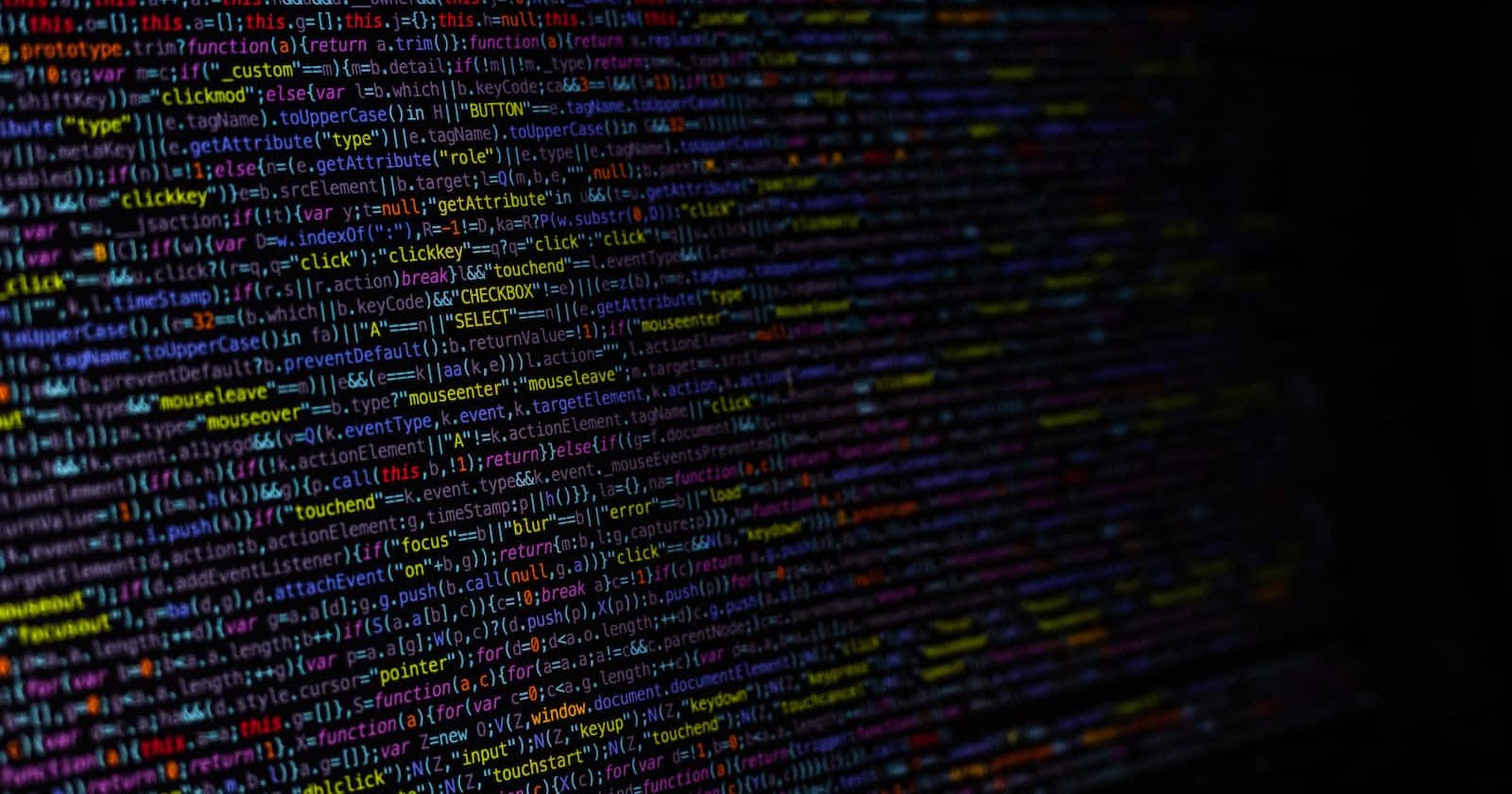Today, I grew tired of straining my eyes while reading the comments within my code editor. If you're like me and use VSCode , then I have a solution to help you.
Here is how you can change the color of your comments so that they stick out for easier for reading.
I use the theme [Tokyo Hack](https://github.com/ajshortt/tokyo-hack)within VSCode.

This is what the comments looked like before the change.
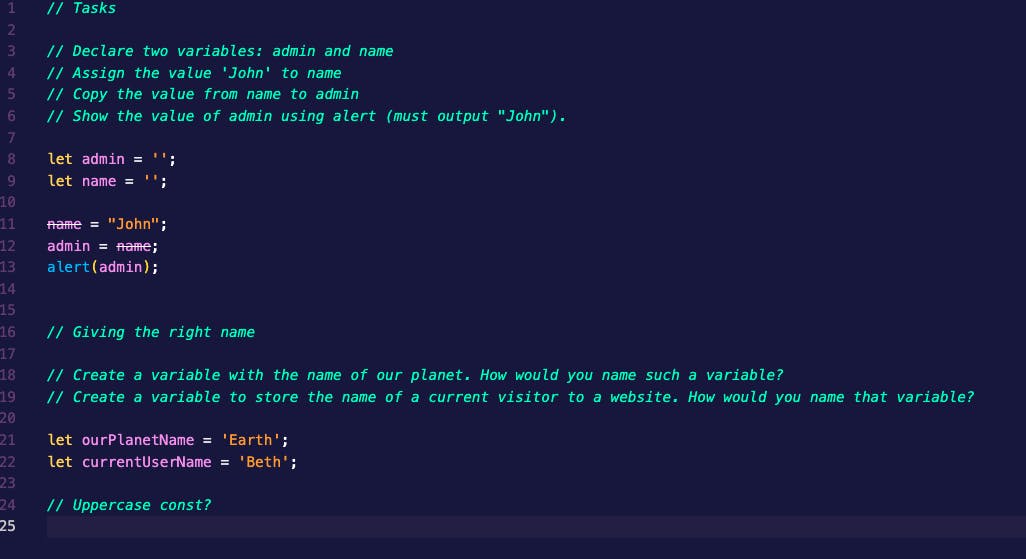
Here I used #00ffb7 as the color for my comments ,but I found it competing for my eye's attention rather than enhancing my code.
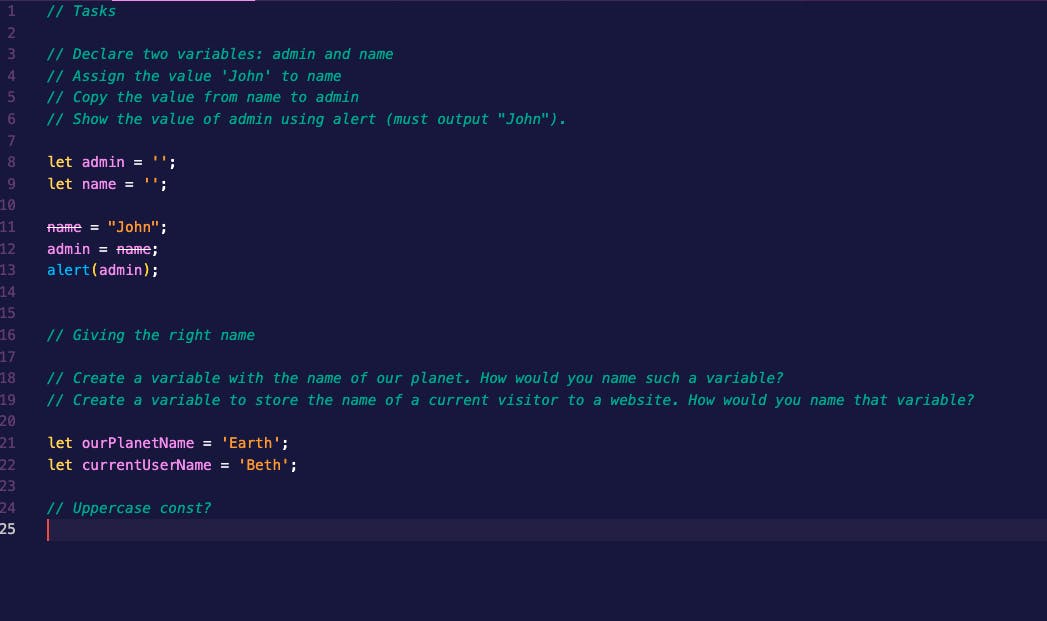
So, I added some transparency to the color and updated the comments to: #00ffb79e.
Follow these steps to change the color within VSCode.

Step 1. Navigate to Settings in the toolbar or by using the shortcut [CMD + ,] for Mac, [Ctrl + ,] for Windows & Linux.
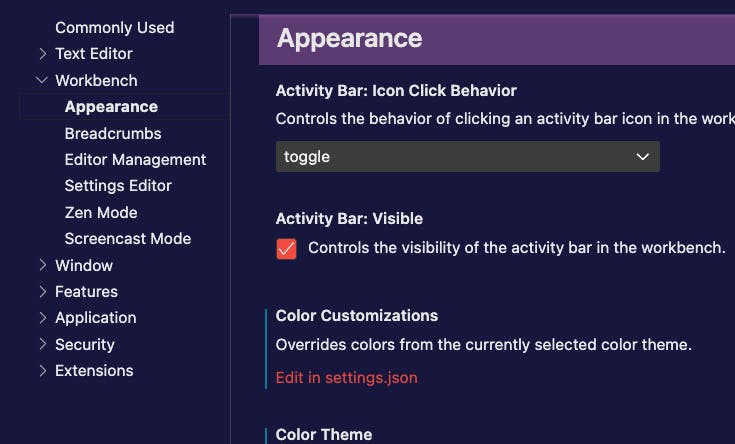
Step 2. Navigate to Appearance then under Color Customizations go to "Edit in settings.json".
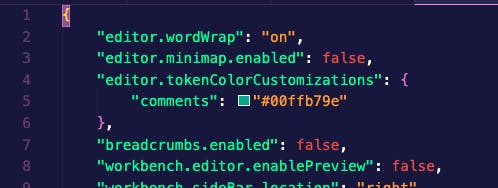
Step 3. In the settings.json file, add the following code to change the color for the comments:
"editor.tokenColorCustomizations":{
"comments": "#00ffb793"
},
With these changes, your comments should be more readable.
Play around with different colors and see what works!